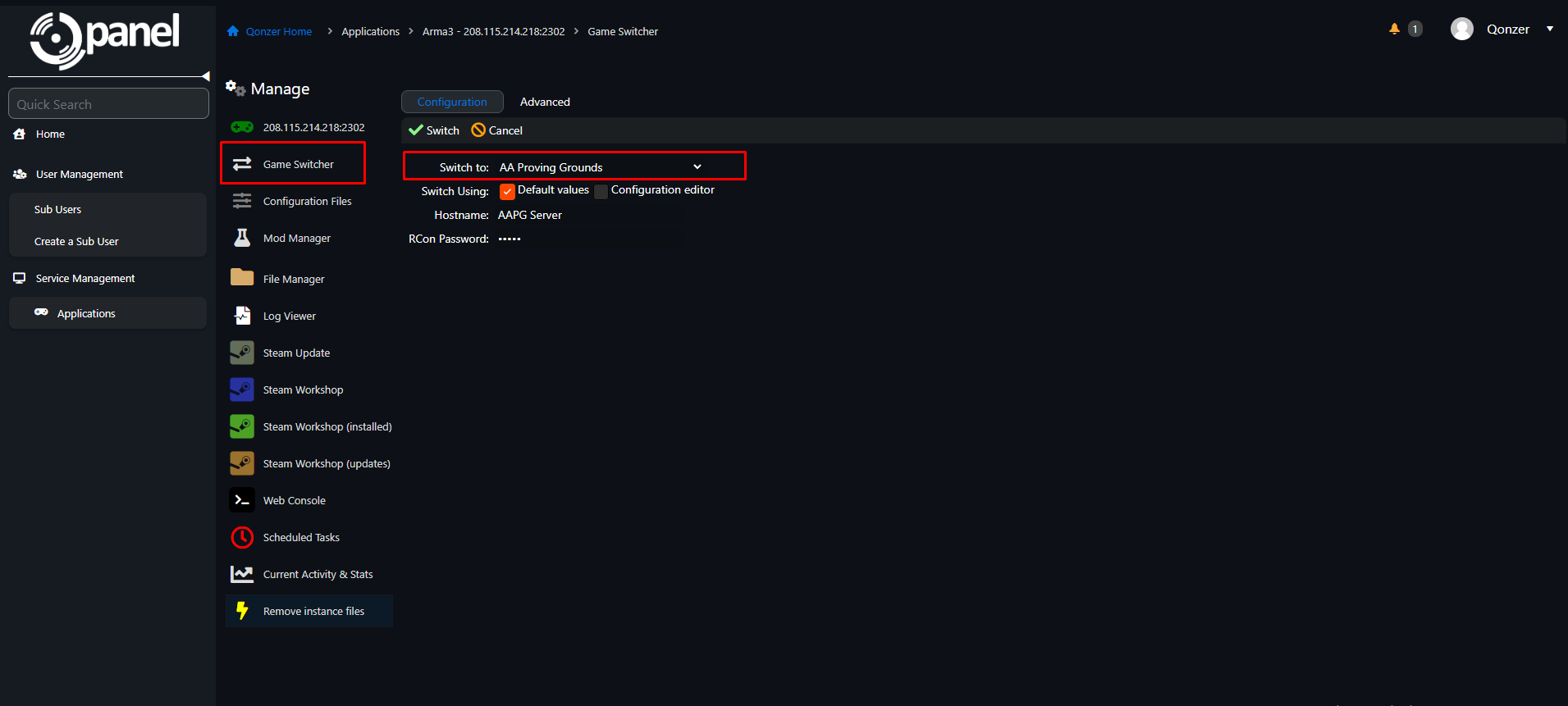Welcome to qPanel, your ultimate hub for game hosting management! Designed with gamers in mind, qPanel simplifies the process of managing your game servers with intuitive controls and powerful features. Whether you're setting up a new server, customizing gameplay settings, or monitoring performance, qPanel provides everything you need for a seamless gaming experience. Let's explore how qPanel can elevate your gaming ventures to new heights!
"In order to access qPanel and begin managing your game hosting, you'll first need to log in. After placing your order, keep an eye on your email inbox. Your login credentials, including your username and password, will be sent to you via email. Once you have your login information ready, head over to the qPanel login page at https://qp.qonzer.com. From there, you can enter your credentials and gain access to the powerful features of qPanel for your game hosting needs."

Navigating qPanel is a breeze with its user-friendly sidebar located on the left-hand side. Here's a quick overview of the main sections you'll find:
-
Home: This section provides an overview of your account, offering insights and important information at a glance.
-
User Management: Here, you can efficiently manage your sub-users within qPanel, granting permissions and controlling access as needed.
-
Service Management: In this section, you have full control over your applications and services, allowing you to customize settings and manage configurations to suit your needs.
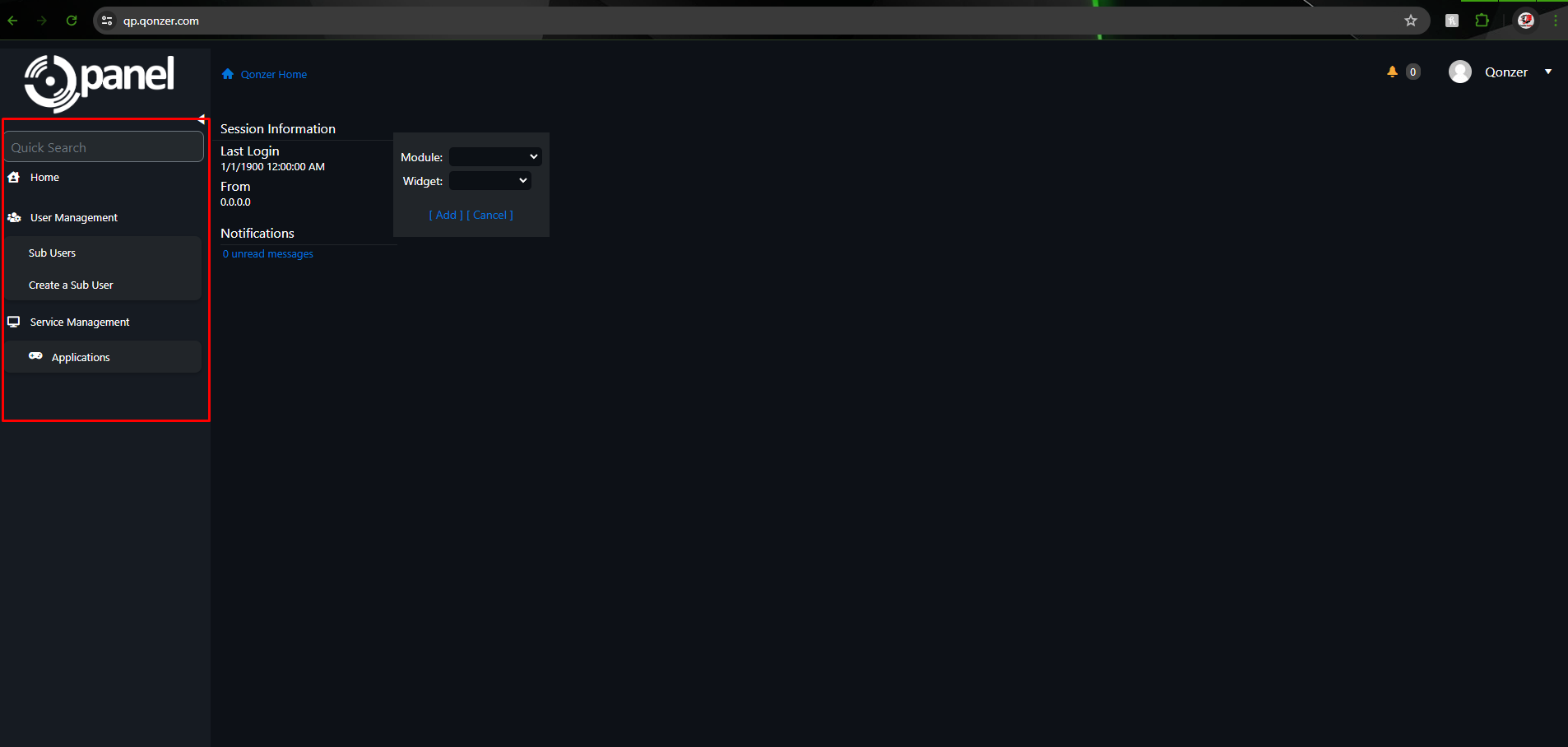
User Management: 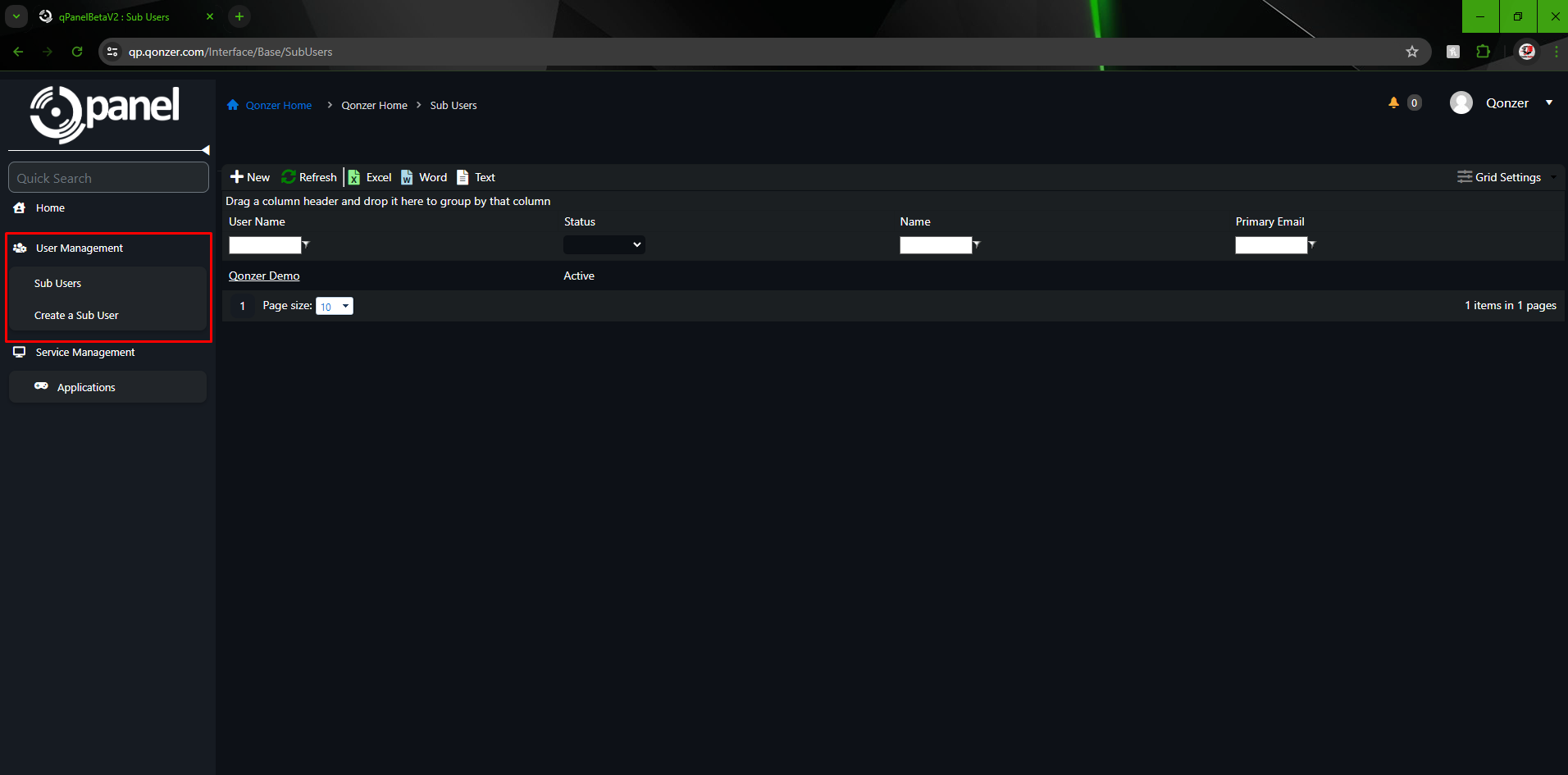
Sub users permissions are shown a list and can be fine tuned per sub user. Here is a breakdown of the permissions available for user management in qPanel:
1. **Access to Service**: Grants access to the specific service within qPanel.
2. **Start/Stop**: Ability to start or stop the service.
3. **Configuration Files**: Access and modify configuration files.
4. **RCon Client**: Use Remote Console for server management.
5. **File Manager**: Manage files and directories.
6. **FTP**: Access the server via FTP.
7. **Log Viewer**: View various logs including text console output and service activity logs.
8. **Web Console**: Access the server's web-based console.
9. **Mod Manager**: Manage mods and extensions.
10. **Steam Update**: Perform Steam updates for the service.
11. **Steam Workshop**: Manage content from Steam Workshop.
12. **Reinstall**: Reinstall the service.
13. **Scheduled Reinstall**: Schedule reinstallations.
14. **Switcher**: Switch between different configurations or versions.
15. **Scheduled Switcher**: Schedule configuration or version switches.
16. **Scheduled Restart**: Schedule server restarts.
17. **Scheduled Script**: Schedule scripts to run.
18. **Player Stats**: View player statistics.
19. **CPU Stats**: View CPU usage statistics.
20. **Memory Stats**: View memory usage statistics.
21. **Live Player Stats**: Real-time player statistics.
22. **Live CPU Stats**: Real-time CPU usage statistics.
23. **Live Memory Stats**: Real-time memory usage statistics.
24. **Live Bandwidth Stats**: Real-time bandwidth usage statistics.
25. **Repair File Permissions**: Repair file permission issues.
26. **Repair Options**: Access repair options.
27. **Instance Configuration**: Configure server instances.
28. **Remove Instance Files**: Delete instance files.
29. **SnapShot Manager**: Manage server snapshots.
30. **DZSAL Check Server**: Perform checks specific to DZSAL servers.
These permissions allow granular control over user access and management within qPanel:
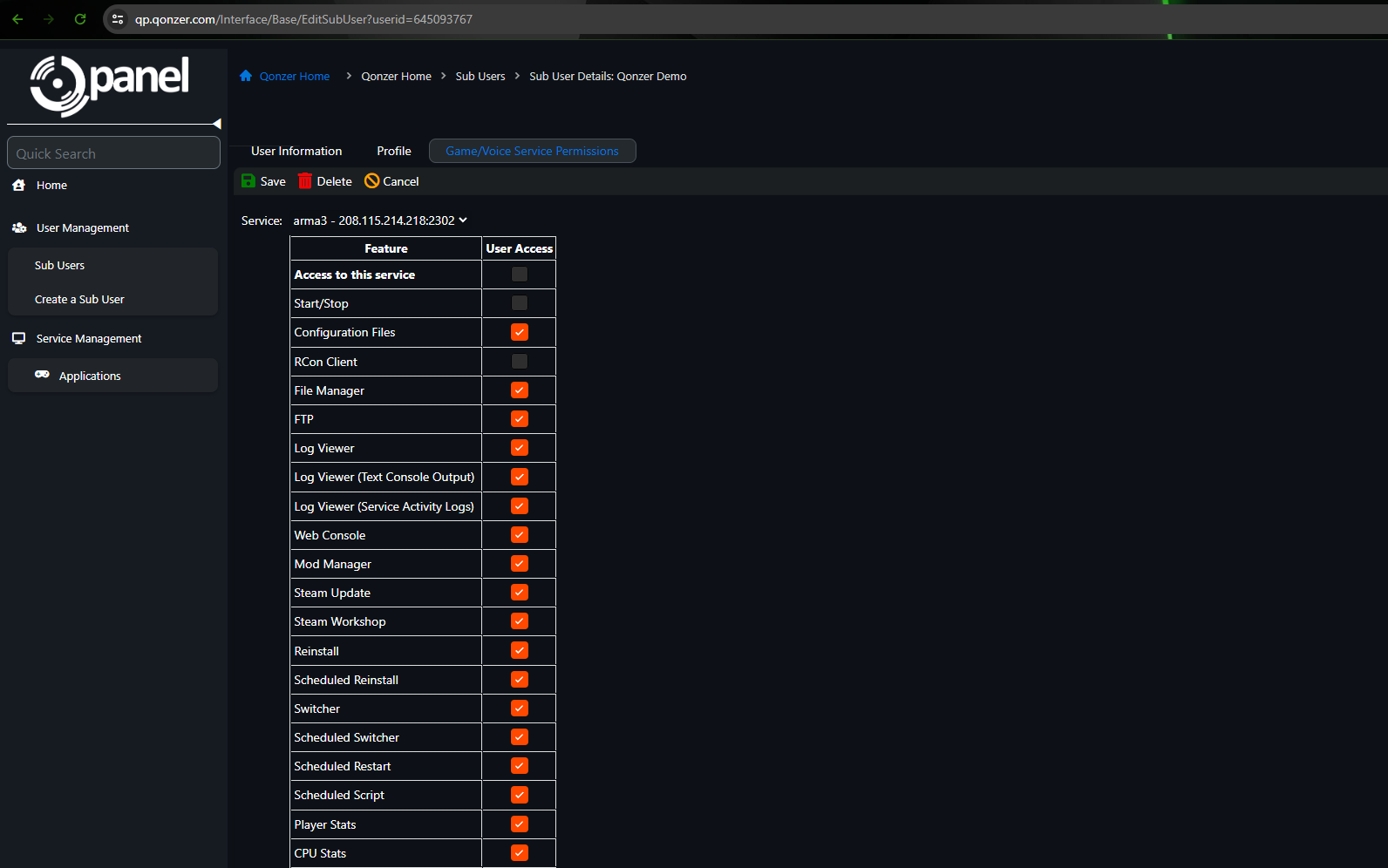
On the Service Management page in qPanel, the interface adjusts based on the number of services you have:
1. **Single Service**: If you have only one service, qPanel automatically loads the home page for that service. This streamlined approach allows for quick access to manage and configure your single service.
2. **Multiple Services**: In the case of multiple services, qPanel presents you with a convenient list. From this list, you can easily select the specific service you wish to view or edit. This intuitive design ensures smooth navigation and efficient management of all your services within qPanel.
Example of multiple servers below:
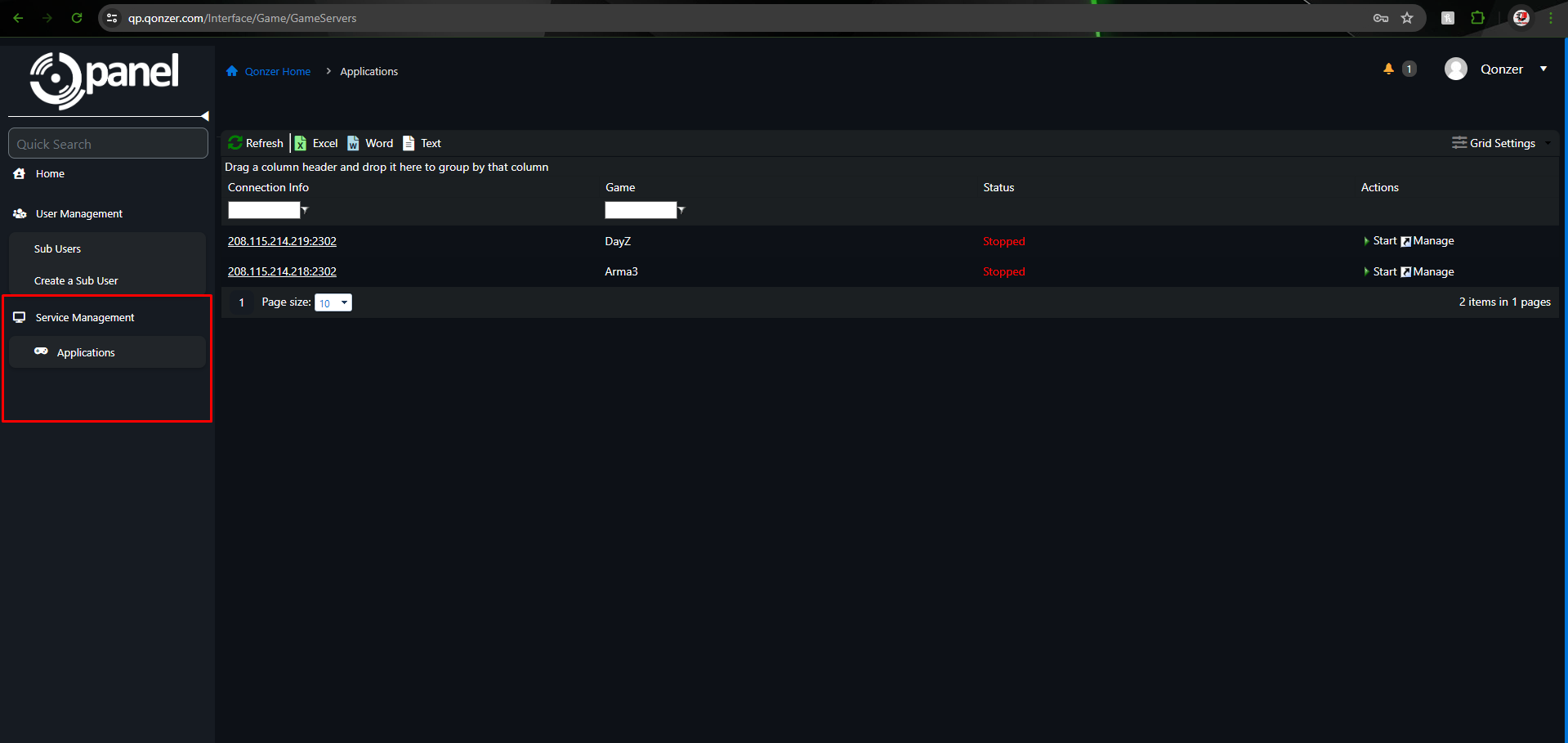
Service Management:
Welcome to the Service Management tab! We know you're eager to spin up your powerhouse of a service, but before you do, let's ensure everything is set up just right. Here, we'll guide you through all the essential configurations and settings:
1. **Configuration Files**: Take a deep dive into your configuration files to fine-tune every aspect of your service according to your preferences and requirements.
2. **Modifications and Extensions**: Explore the Mod Manager to add, remove or update mods and extensions for enhanced gameplay experiences.
3. **Steam Integration**: Ensure seamless integration with Steam by managing updates, workshop content and other Steam-related settings.
4. **Backup and Restore**: Set up backup schedules and explore options for restoring your service to previous states if needed.
5. **Automation and Scheduling**: Take advantage of automation features to schedule routine tasks such as updates, restarts and backups.
6. **Advanced Settings**: Delve into advanced settings to configure specialized features and functionalities tailored to your specific needs.
By thoroughly reviewing and adjusting these settings on the Service Management tab, you can ensure that your service is primed and ready to deliver an unparalleled gaming experience. Let's get started!
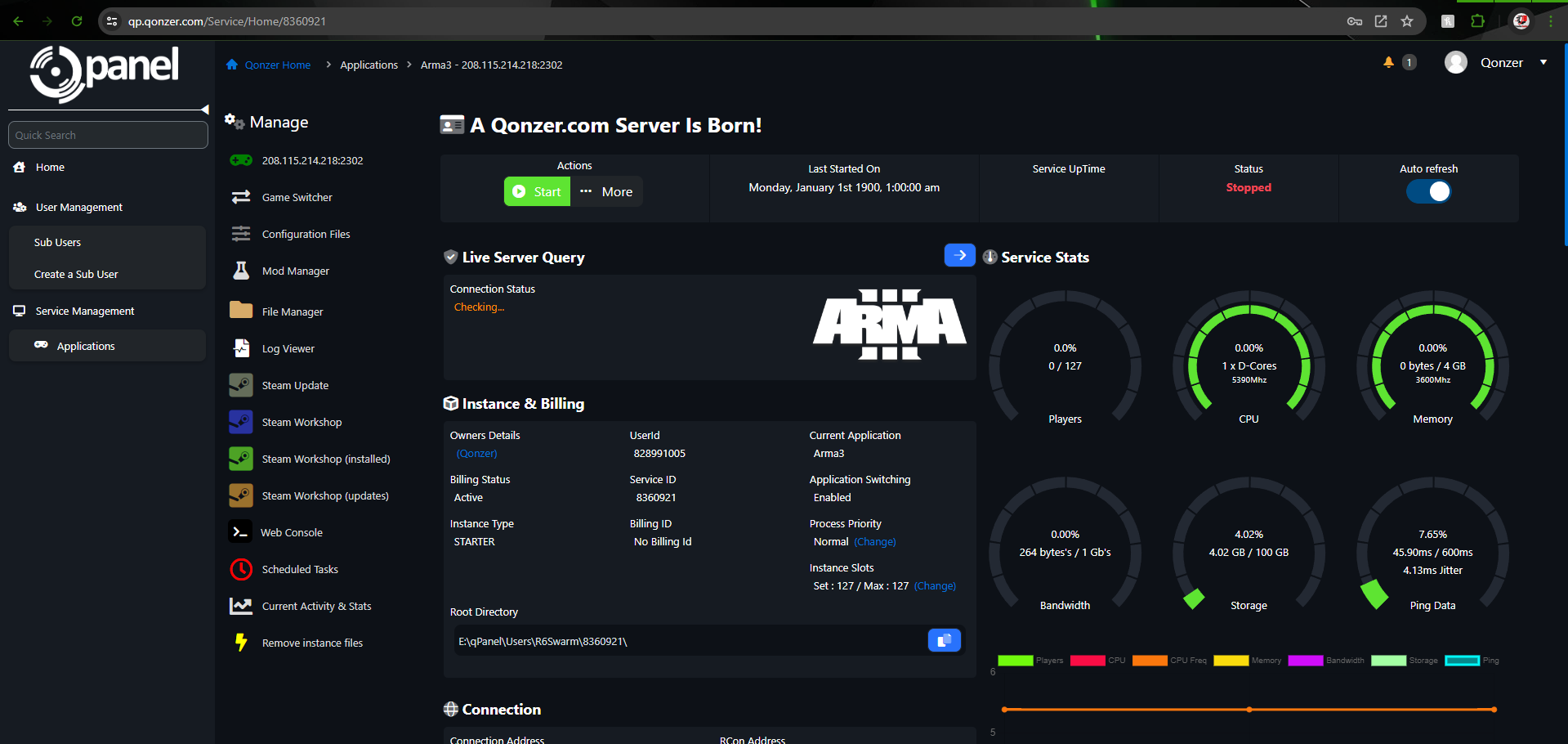
Before your service can boot, it's essential to configure your settings using the Configuration Files feature. This step is crucial because the information provided here is necessary for the service to initiate successfully. Simply navigate to the Configuration Files section in the sidebar and utilize our bespoke config editor to easily adjust all variables. With this streamlined process, you can ensure that your service is properly configured and ready to launch without delay. Let's get your service up and running smoothly!
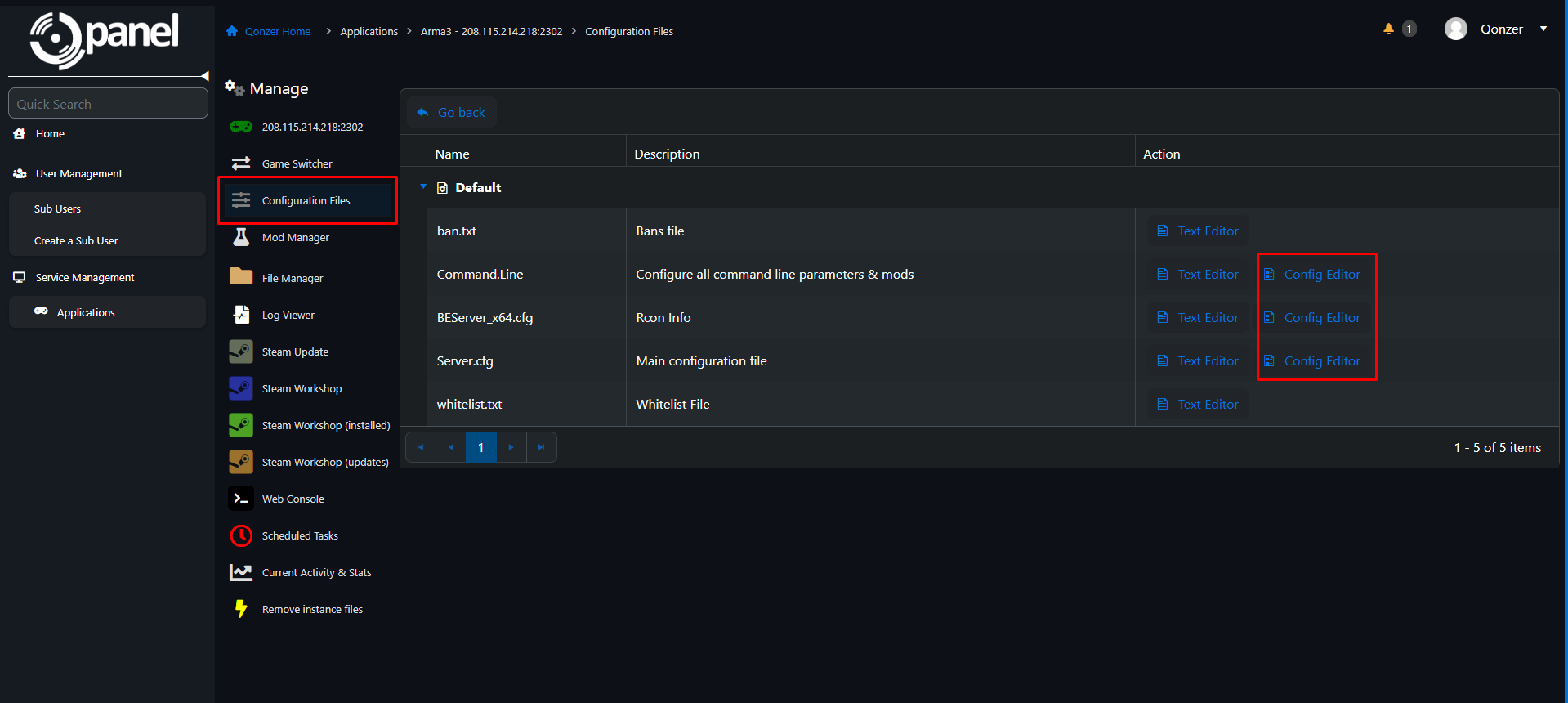
Modifications and Extensions:
Access the Mod Manager by clicking the corresponding button in the sidebar. From there, it's as simple as selecting the mods you require for your service and clicking "Install." Please note that the available mods may vary depending on the specific service you're managing. Our user-friendly interface makes it easy to browse and install the mods you need to enhance your gaming experience. Let's customize your service with the perfect selection of mods and extensions!
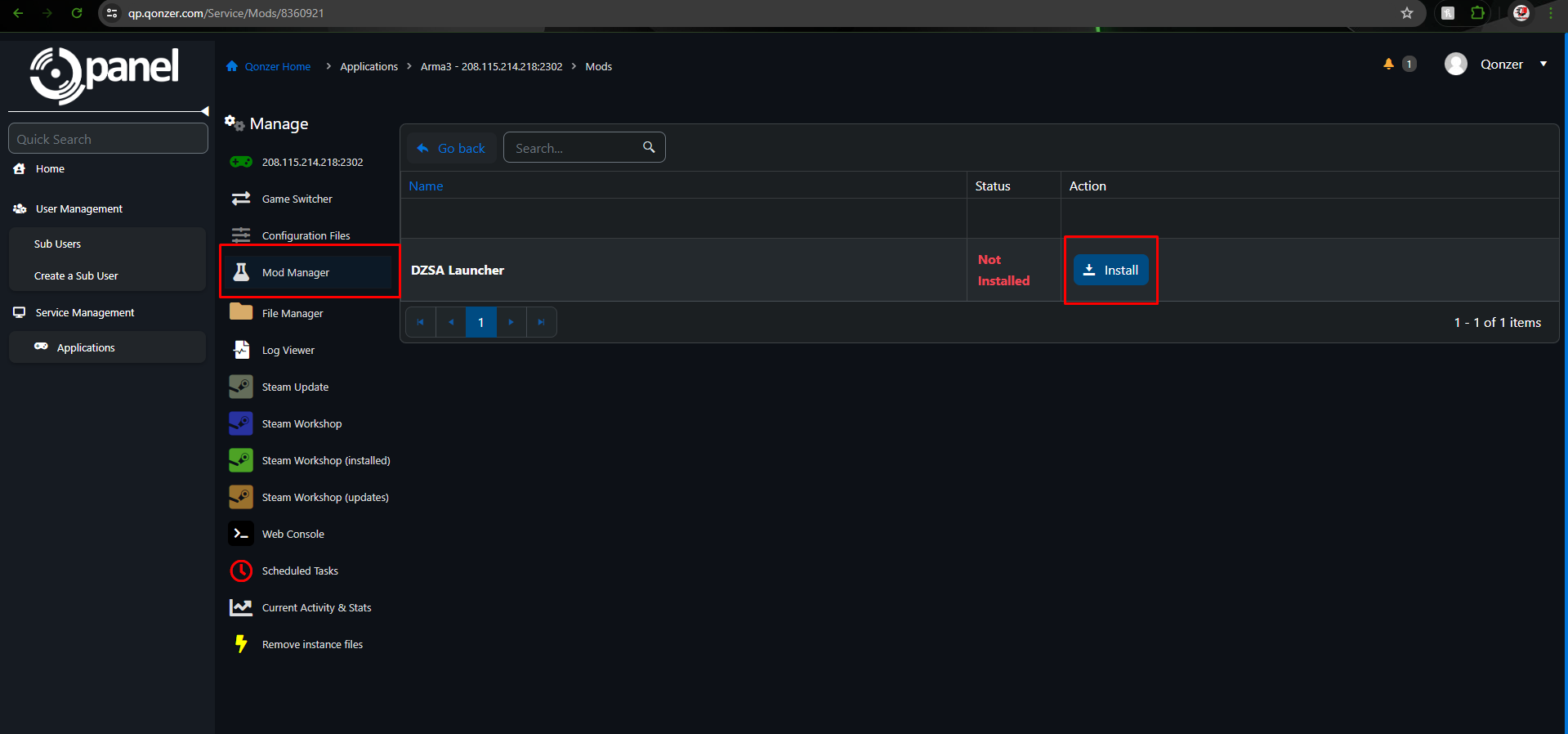
Steam Integration:
This process consists of two parts.
Firstly, Steam Update for Your Server: Navigate to the Steam Update section in the sidebar and click to initiate the update process. A pop-up will appear asking, "Start the steam update?" Simply click "OK" to proceed. Your server will then stop and begin updating. Please remain on the page until you see the message "The process has completed." This ensures that the update is successful and your server is ready to resume.
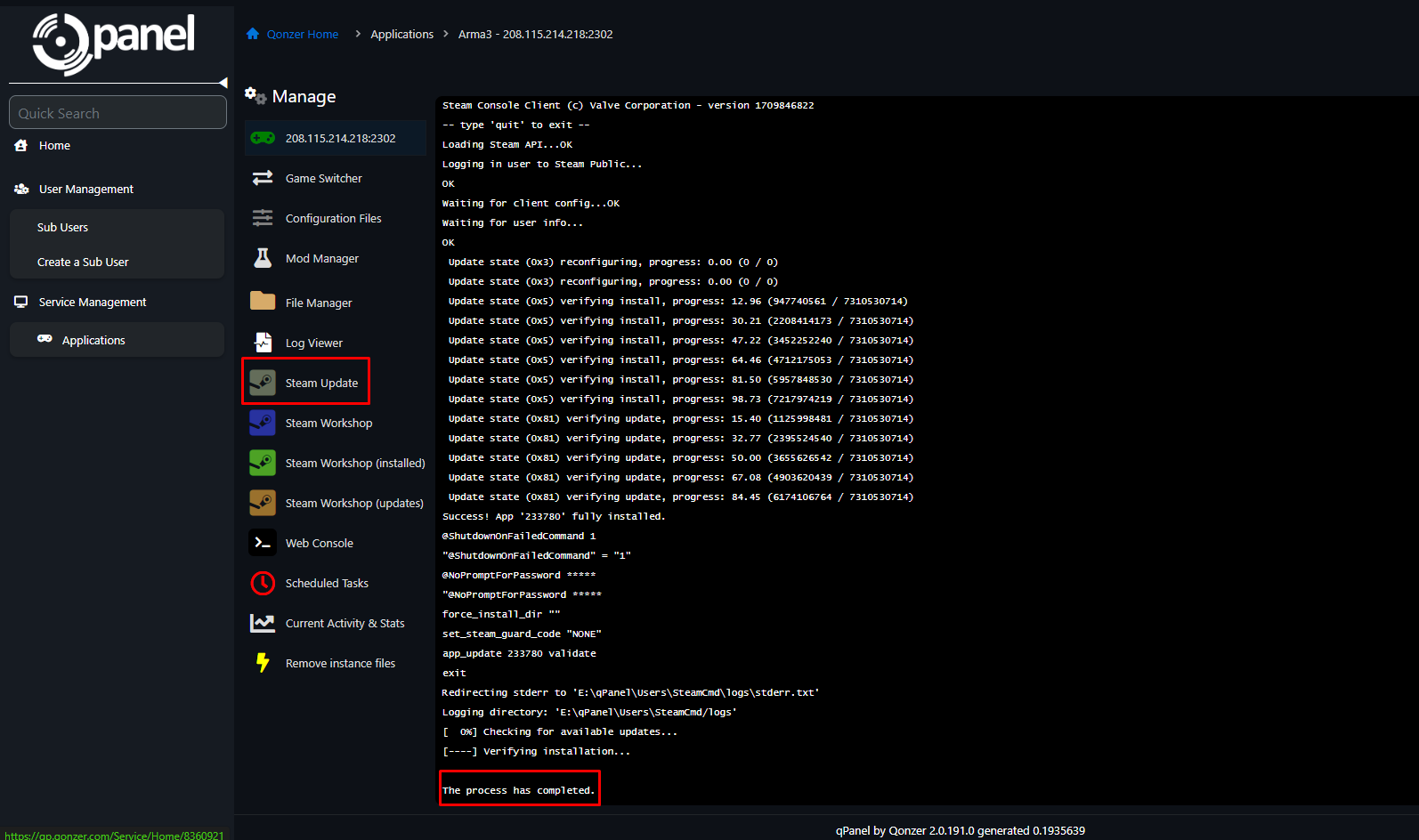
For the second part of Steam Integration, let's explore Steam Workshop mods. Navigate to the Steam Workshop section on the left sidebar to access a full repository of mods curated for the service you have installed. Here, you'll find a wide selection of mods available for one-click installation. Simply browse through the options, select the mods you want to add to your server, and with a single click, they'll be installed and ready to enhance your gaming experience. Let's dive into the Steam Workshop and customize your server with the perfect selection of mods!
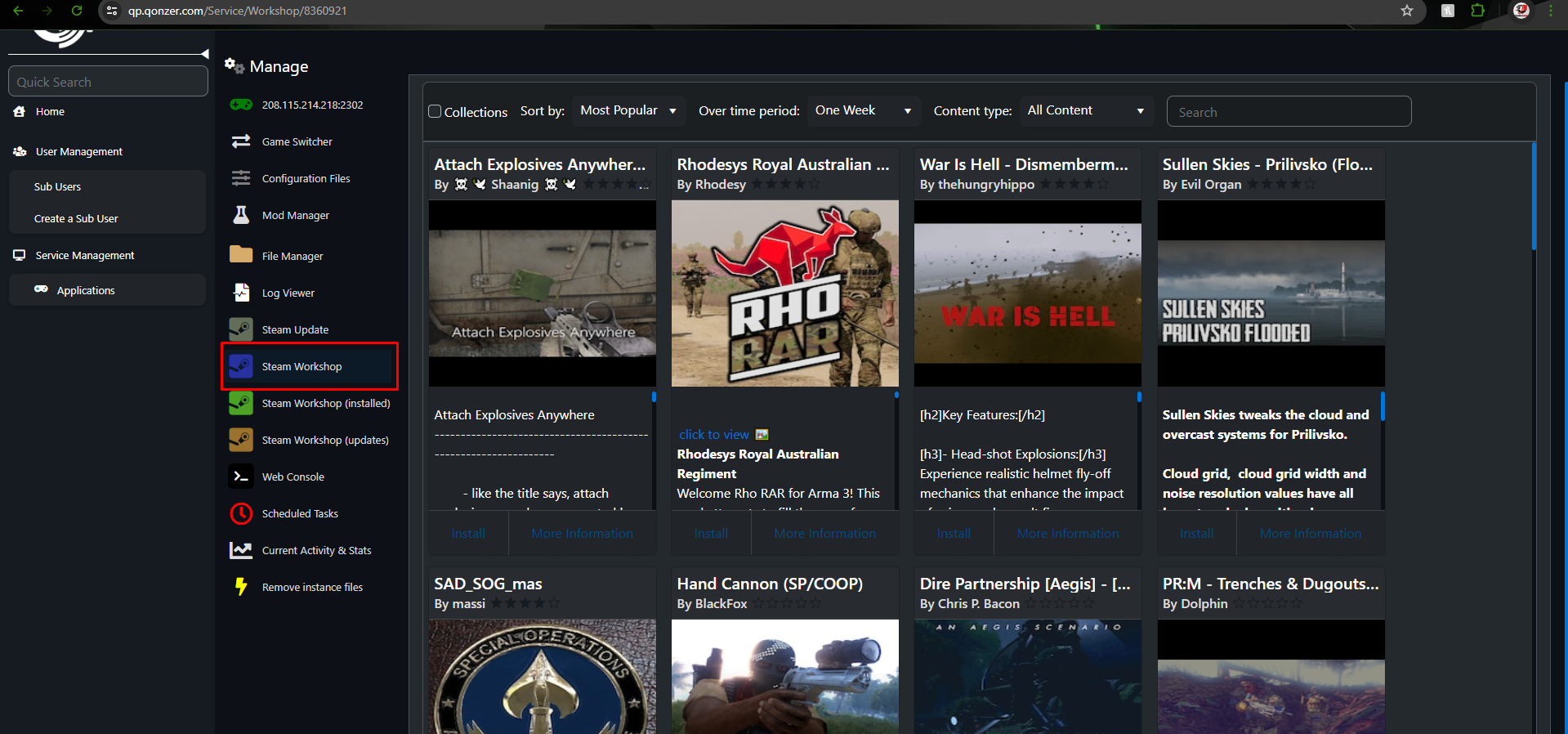
Backup and Restore:
Leverage our powerful snapshot system, enabling one-click backup and restore functionalities. Simply navigate to the SnapShot/Backups section on the main service screen to begin. Here, you'll find two types of snapshots: Quick and Full.
- **Quick Snapshot**: This option backs up only your world save, ensuring a swift backup process for your essential data.
- **Full Snapshot**: Choose this option to back up every file in the directory, providing comprehensive coverage of your servers entire setup.
Additionally, backups can be downloaded for extra peace of mind and data accessibility. With this comprehensive snapshot system, you have full control over your servers' data, ensuring it's always backed up and ready for any eventuality. Let's ensure your service remains secure and accessible at all times!
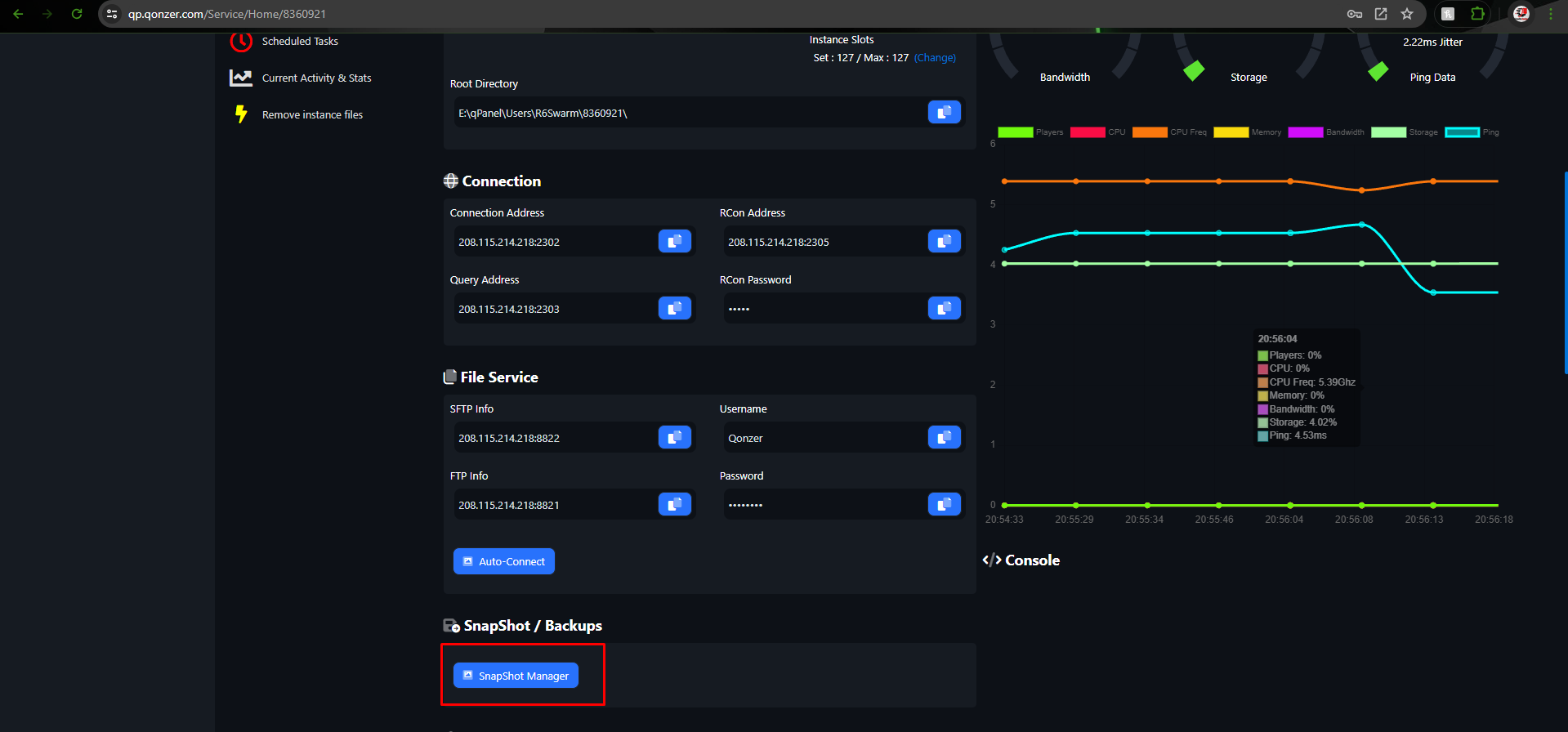
Automation and Scheduling:
Navigate to the Scheduling section in the sidebar. Here, you'll find existing schedules and the option to create new ones. Please note that the available options may vary depending on the specific game server you have installed. With this feature, you can automate routine tasks such as updates, restarts and backups, ensuring your server operates smoothly without constant manual intervention. Let's streamline your server management with the power of automation and scheduling!

Advanced Settings:
If you're not satisfied with the current game installed or you're interested in trying something new, simply navigate to the Game Switcher in the sidebar. Here, you can browse through all the games we offer and switch to a different one free of charge and at your convenience. Whether you prefer an instant switch or want to schedule it for a later time, our Game Switcher feature provides the flexibility you need to tailor your gaming experience to your preferences. Let's explore the possibilities and find the perfect game for your server!