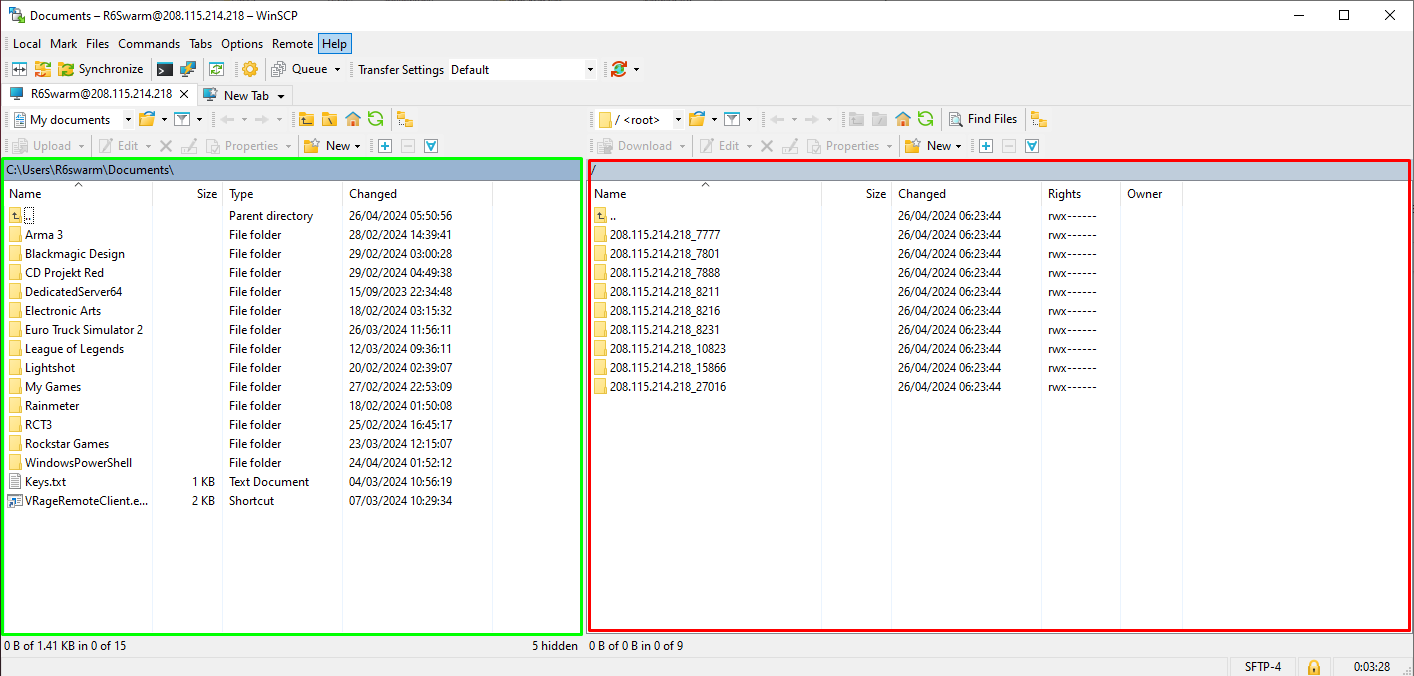Welcome to FTP access instructions from Qonzer.
Using FTP gives you direct Root access to files to be able to Upload & Download files this step by step guide will help you connect via FTP
Step 1: https://winscp.net/eng/download.php and download the latest version of Winscp.

Step 2: Please install the program and wait for it to start up as shown below.
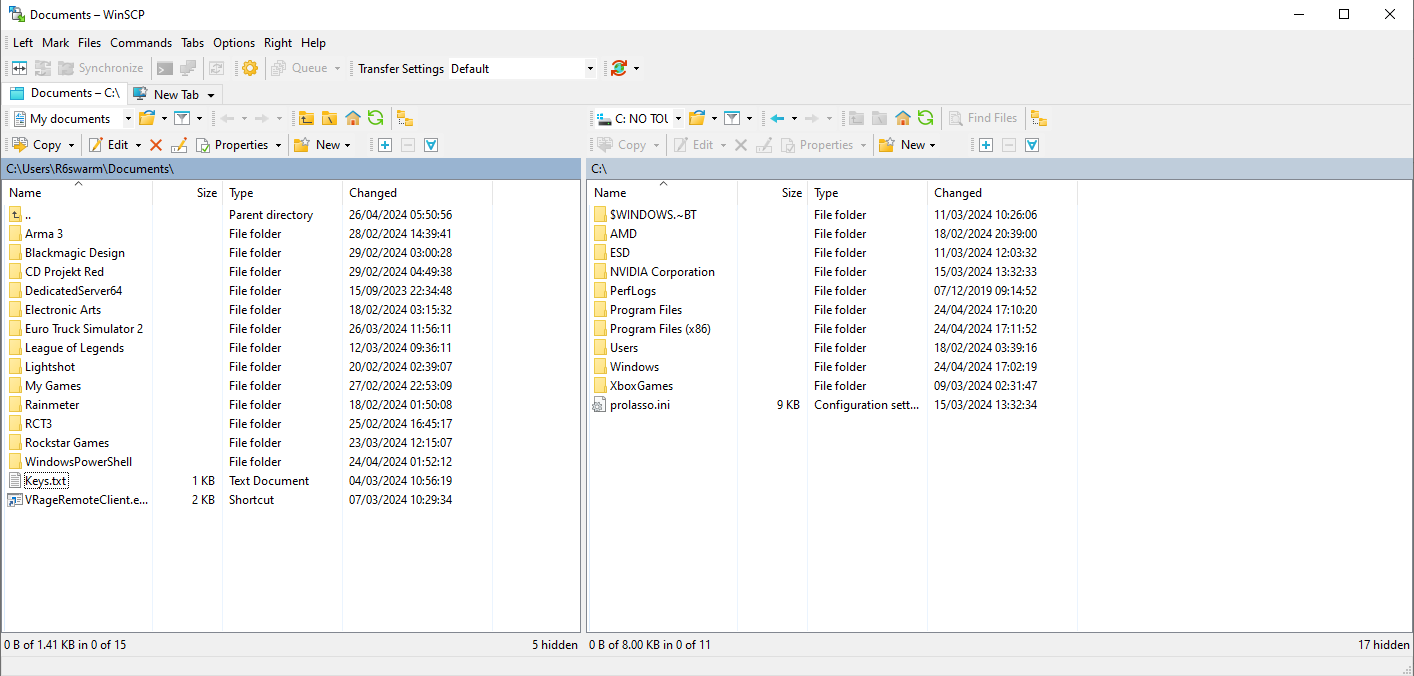
Step 3: Open your Qpanel using the normal link or click here: https://qp.qonzer.com/ and go to your application home page as shown below.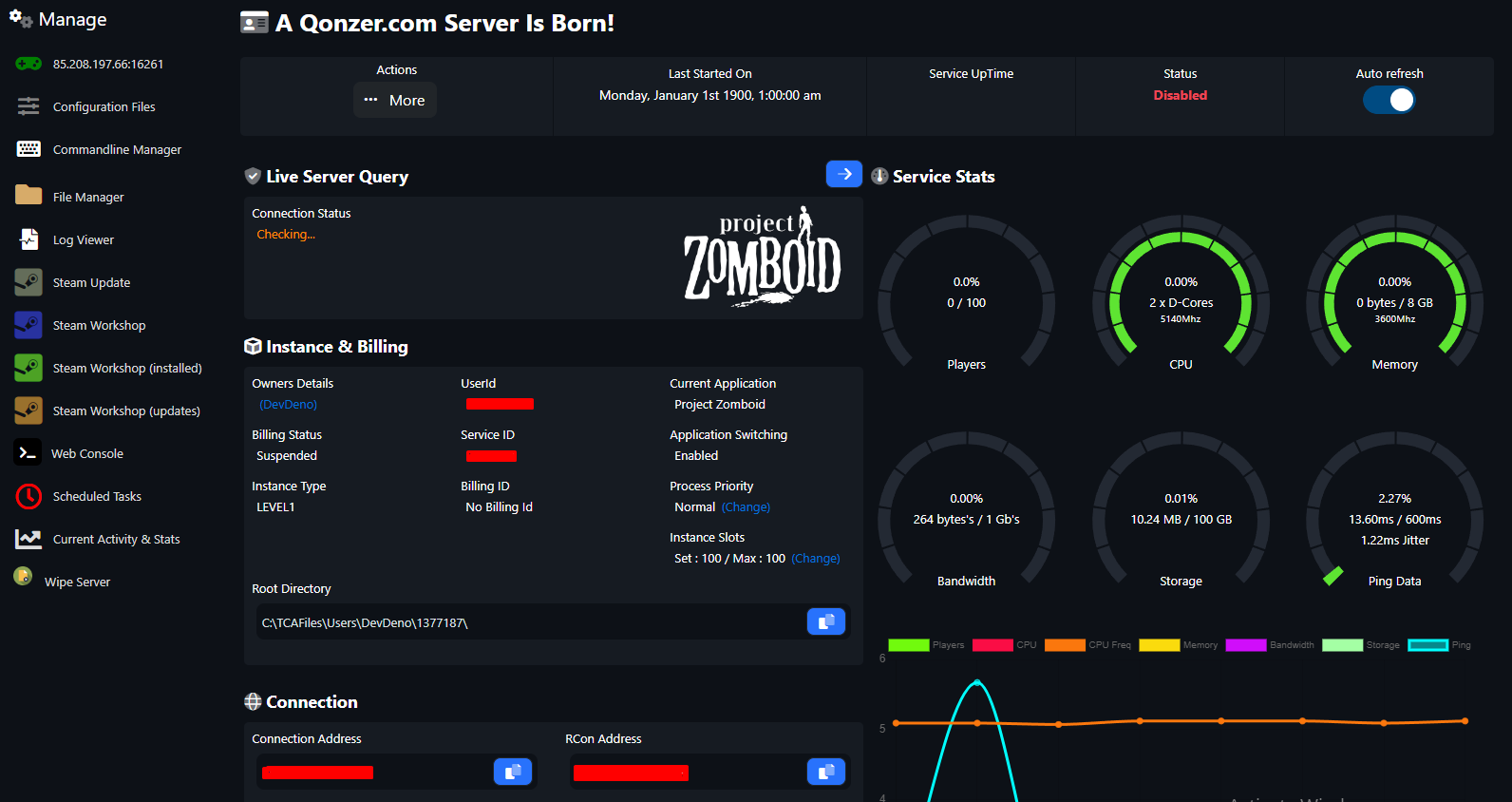
Step 4: Scroll down to your FTP info section of your service and click on the (Auto-Connect) as shown below.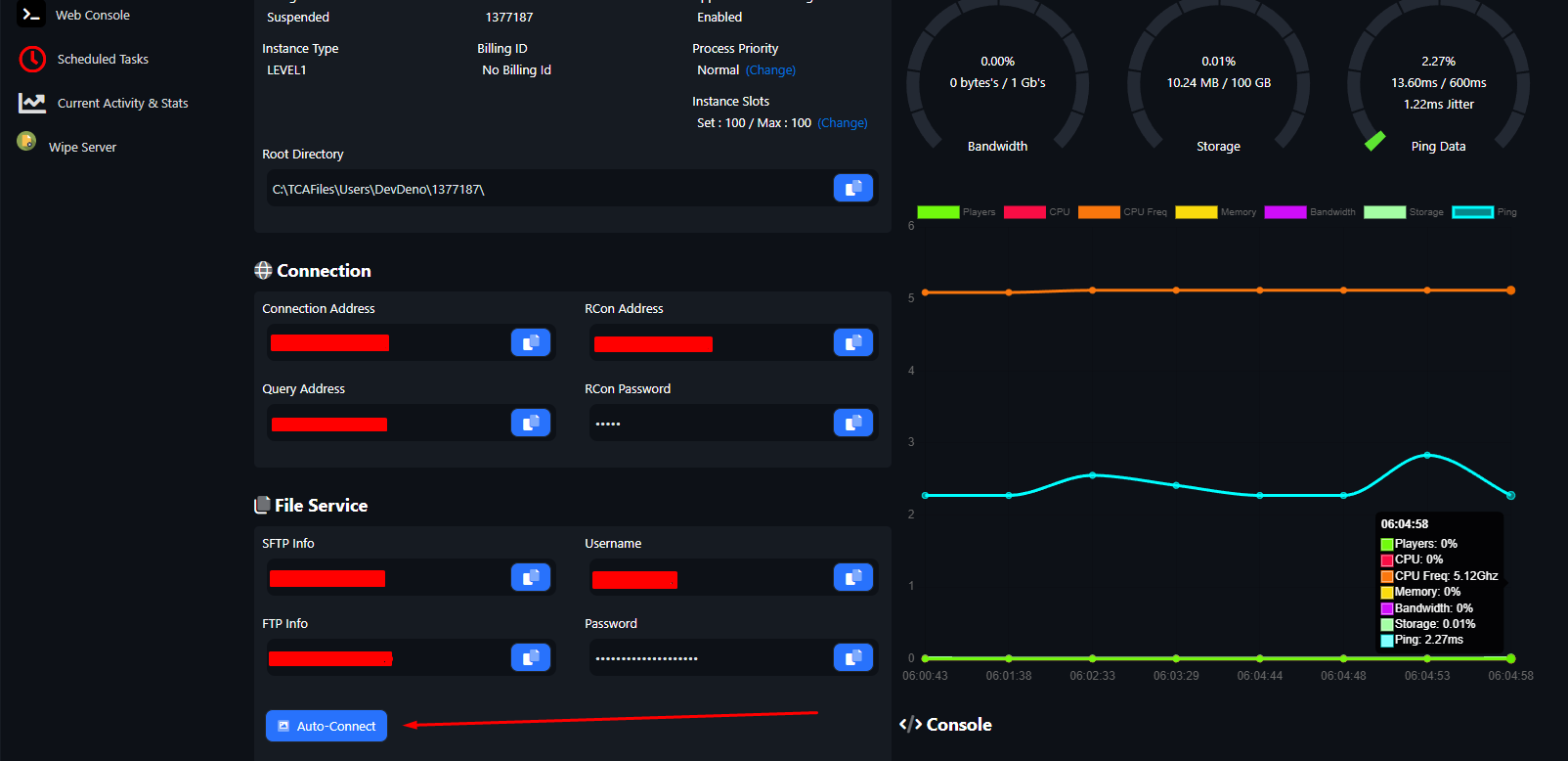
Step 5: At the top of your browser a pop up will show up asking for permission to open WinSCP.
Step 6: First time connections will prompt a message asking you add the host key to your Winscp as shown below click Accept.
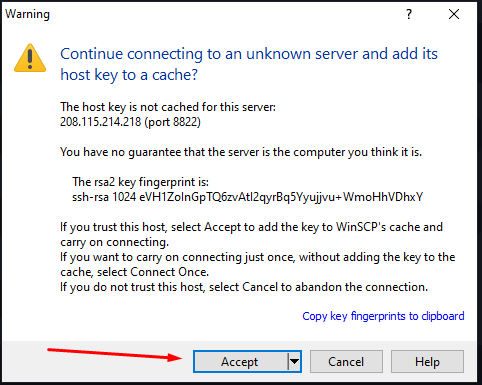
If followed all steps correctly you should now the Winscp open and connected to a remote Root you can confirm this by checking at the top left of Winscp as shown below.
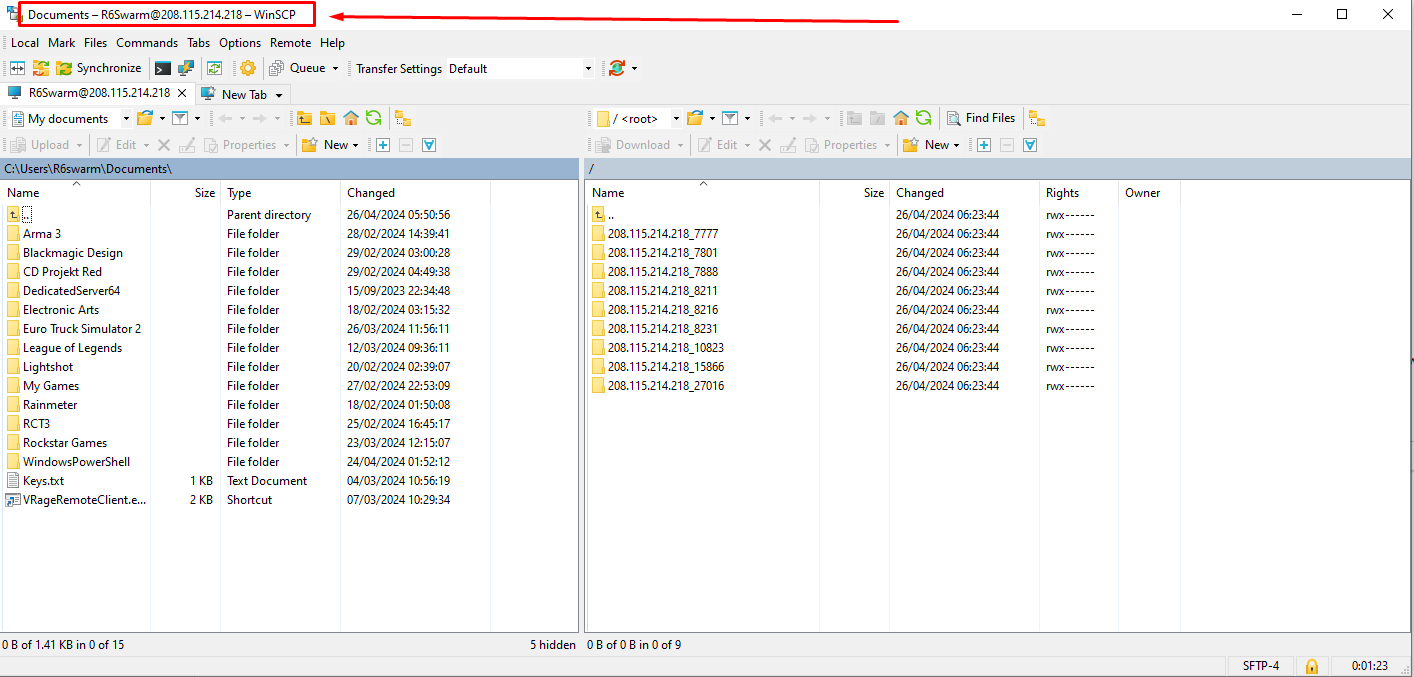
Local files are on the left column (Highlighted in green) Remote files are on the right column (Highlighted in red) You can drag and drop files from either drop to download or upload files.